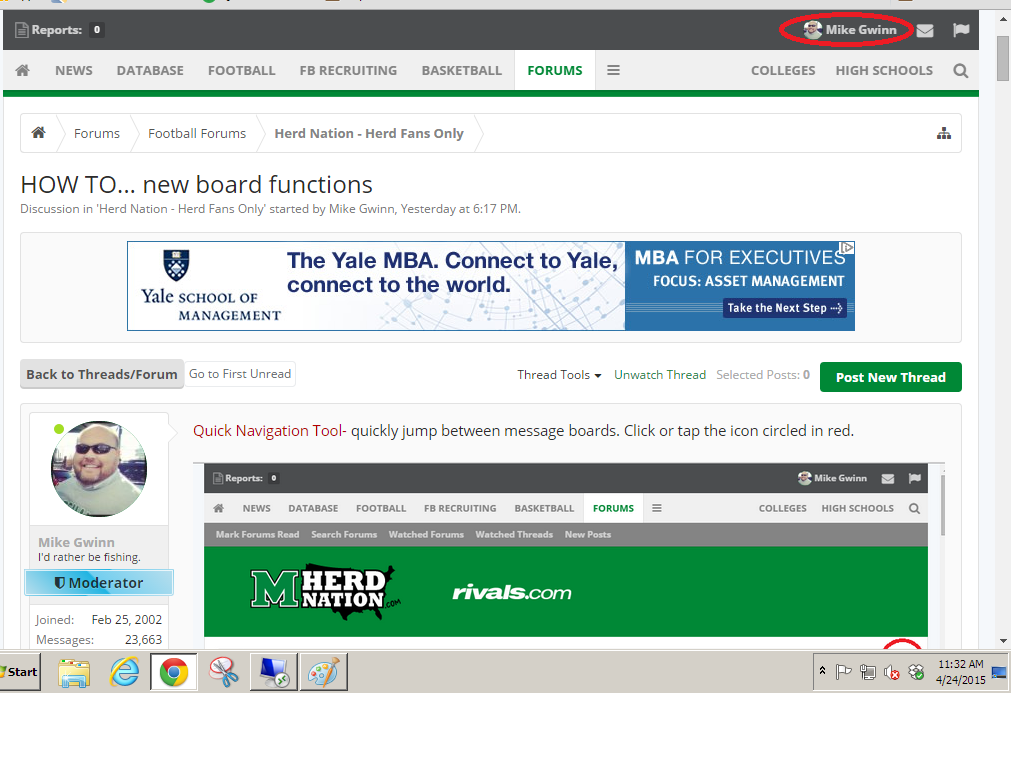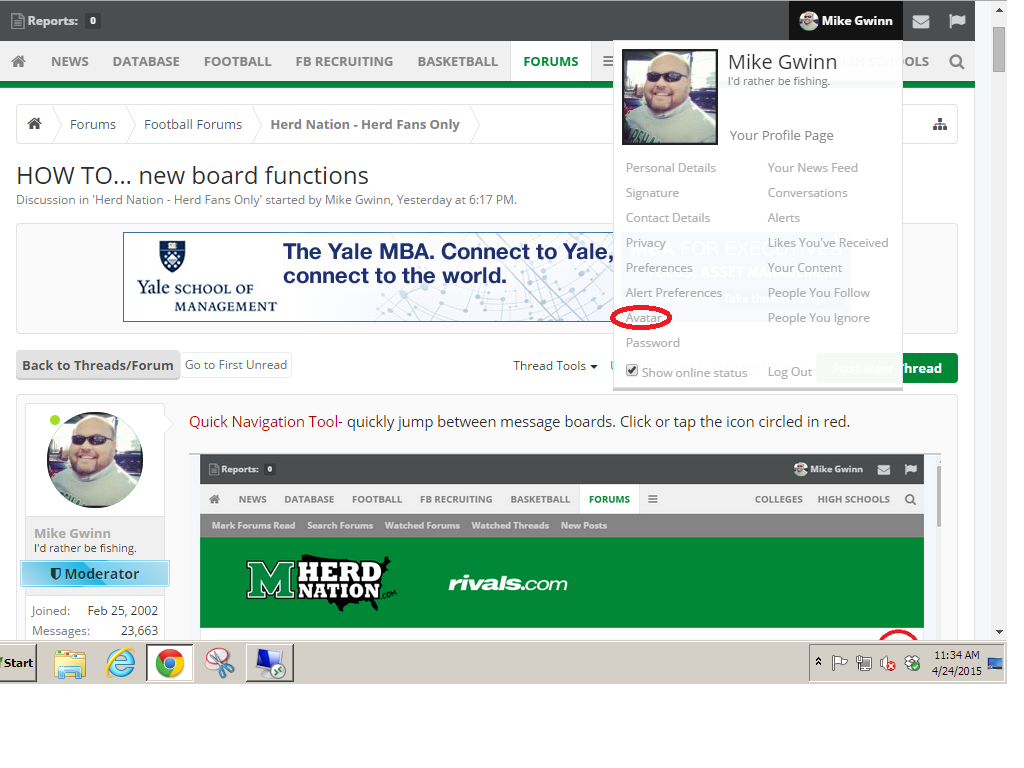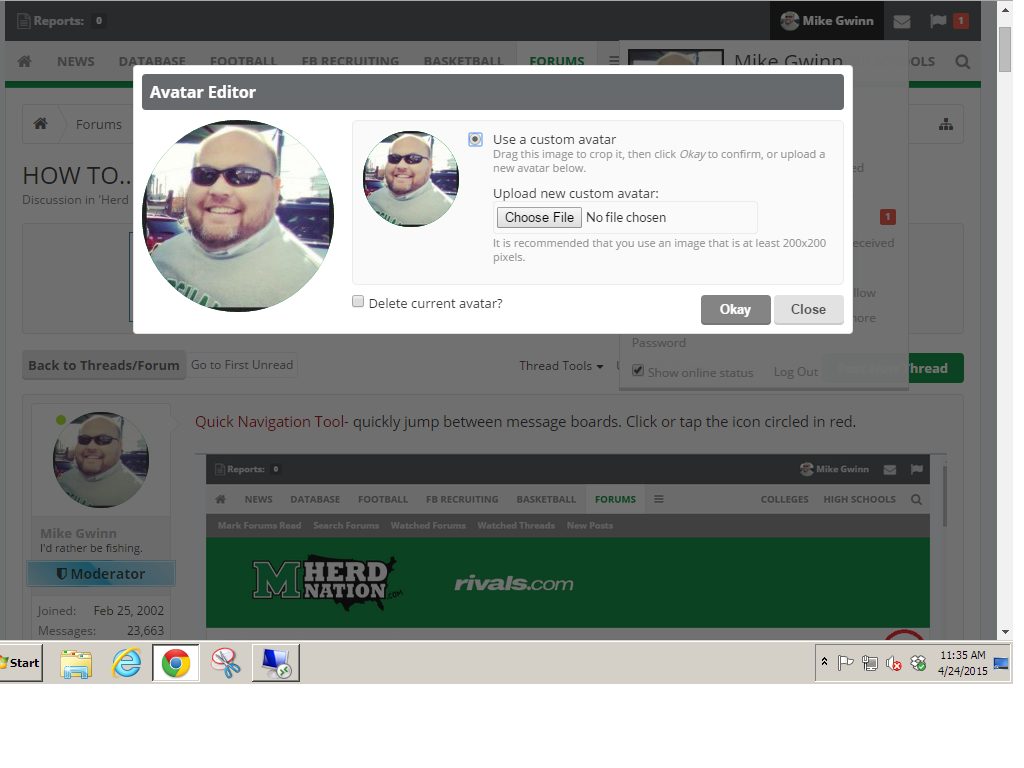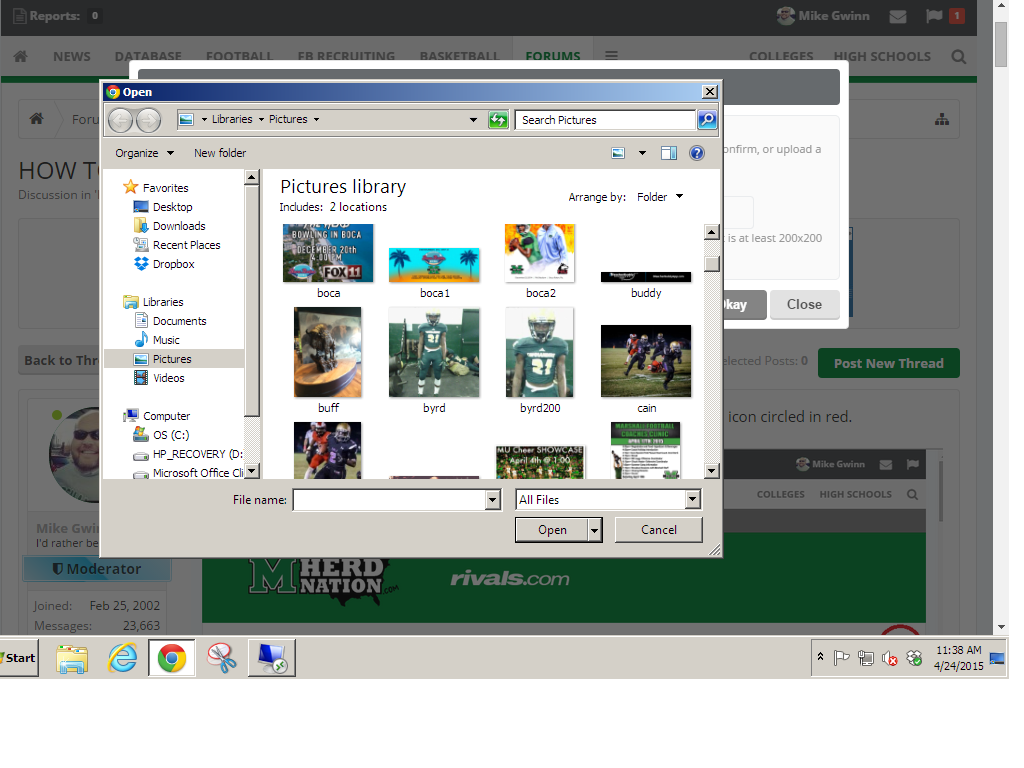Quick Navigation Tool- quickly jump between message boards. Click or tap the icon circled in red.
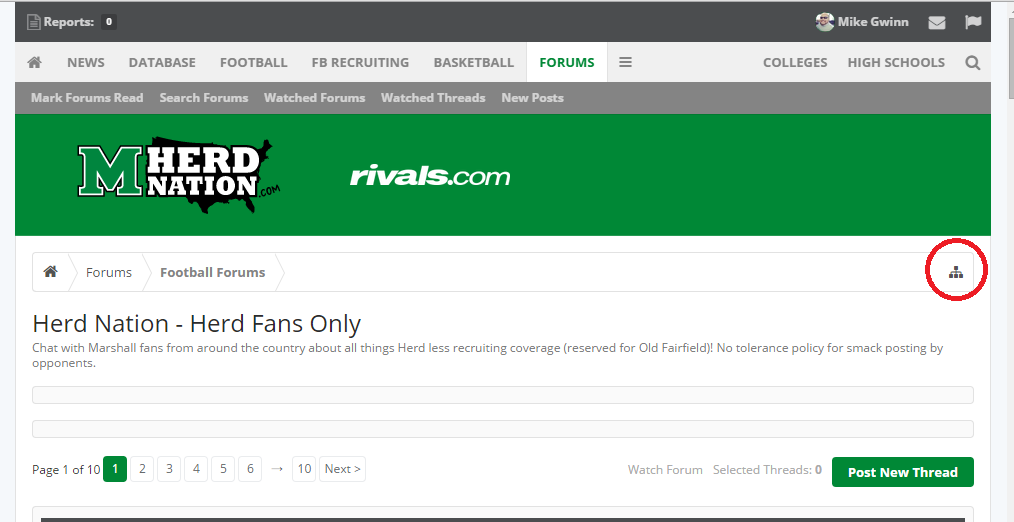
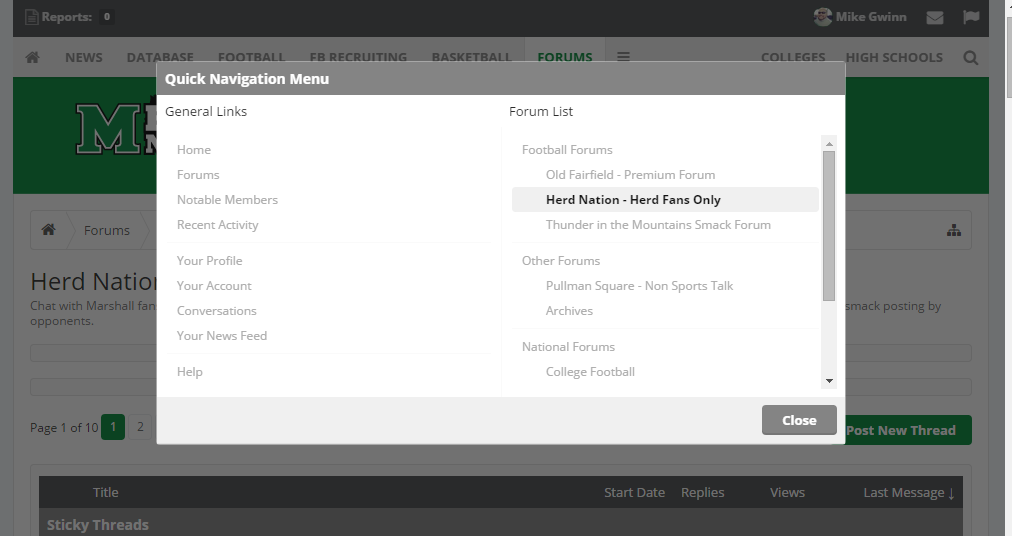
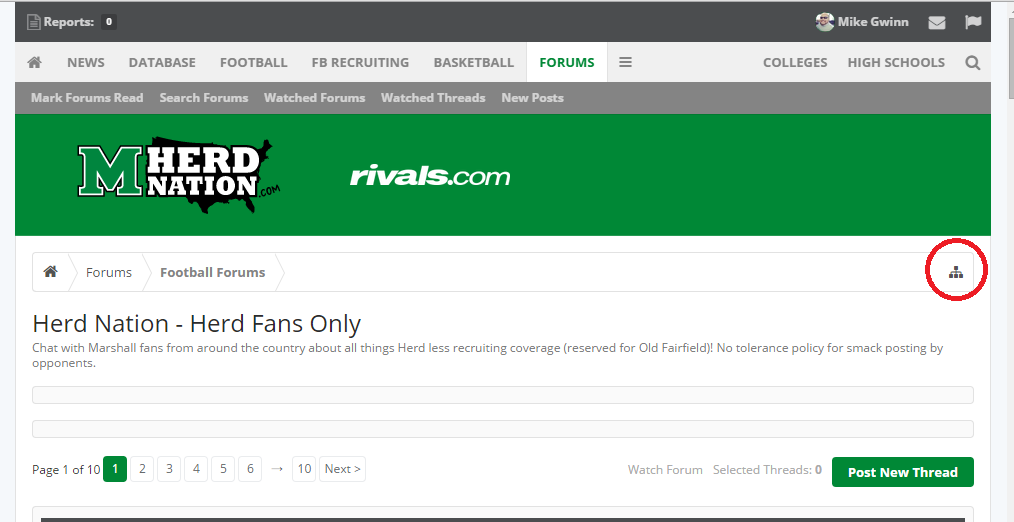
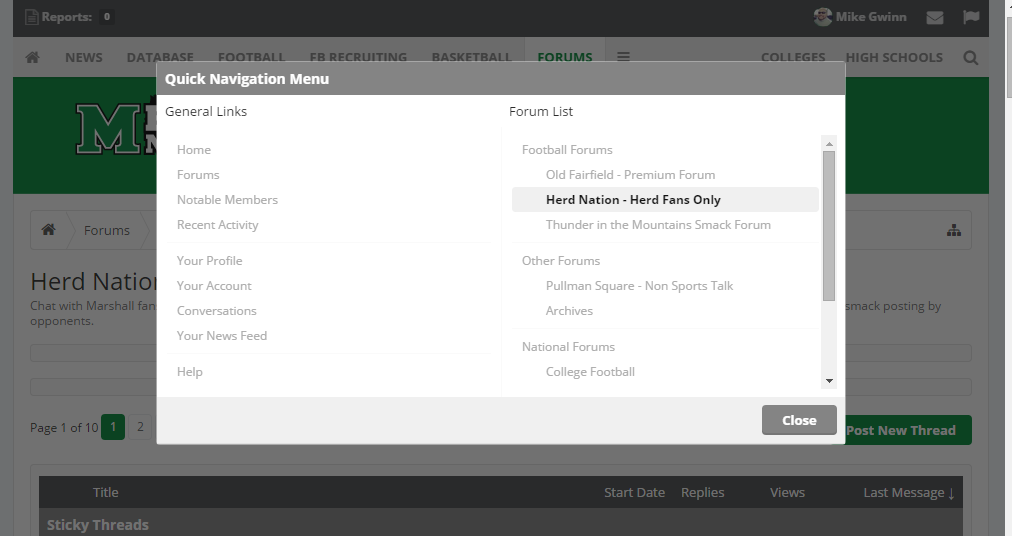
Follow along with the video below to see how to install our site as a web app on your home screen.
Note: This feature may not be available in some browsers.
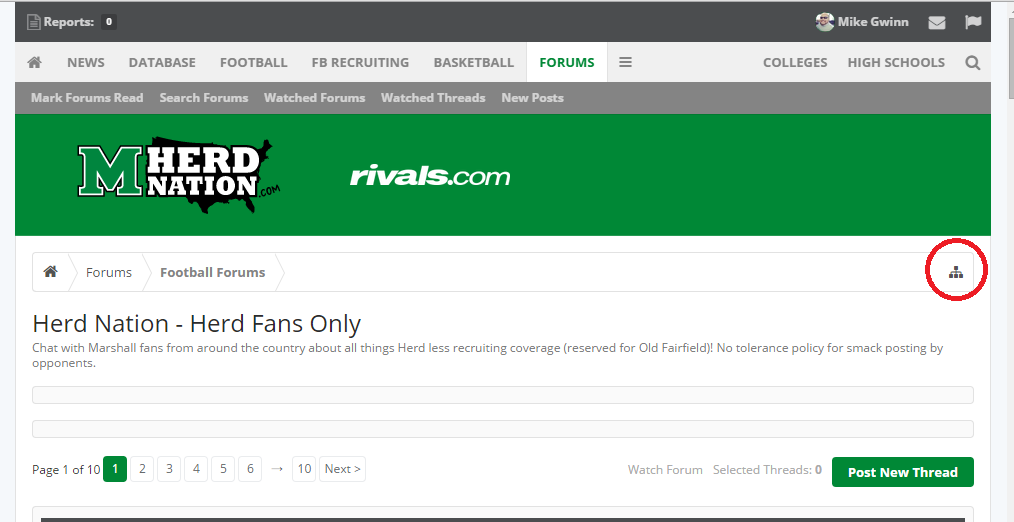
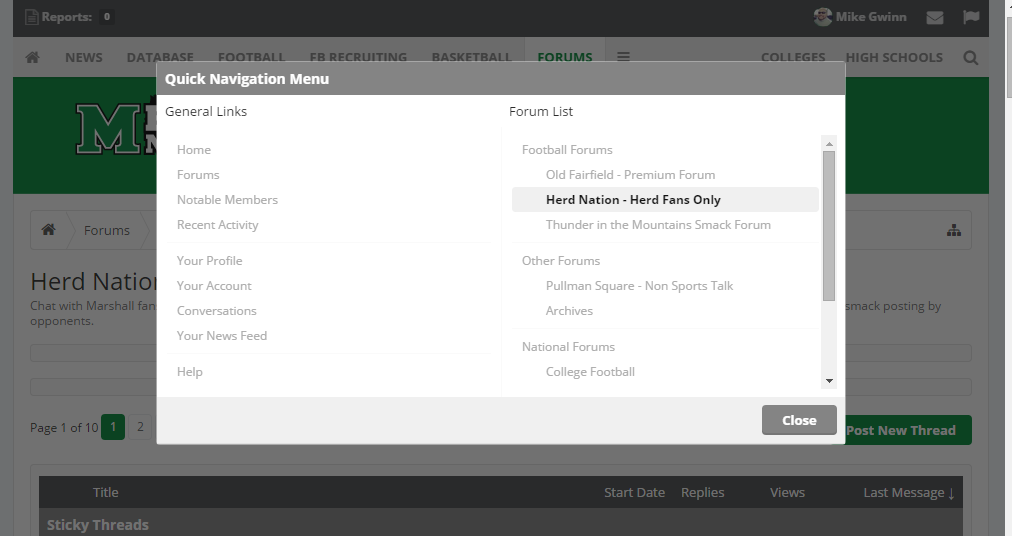
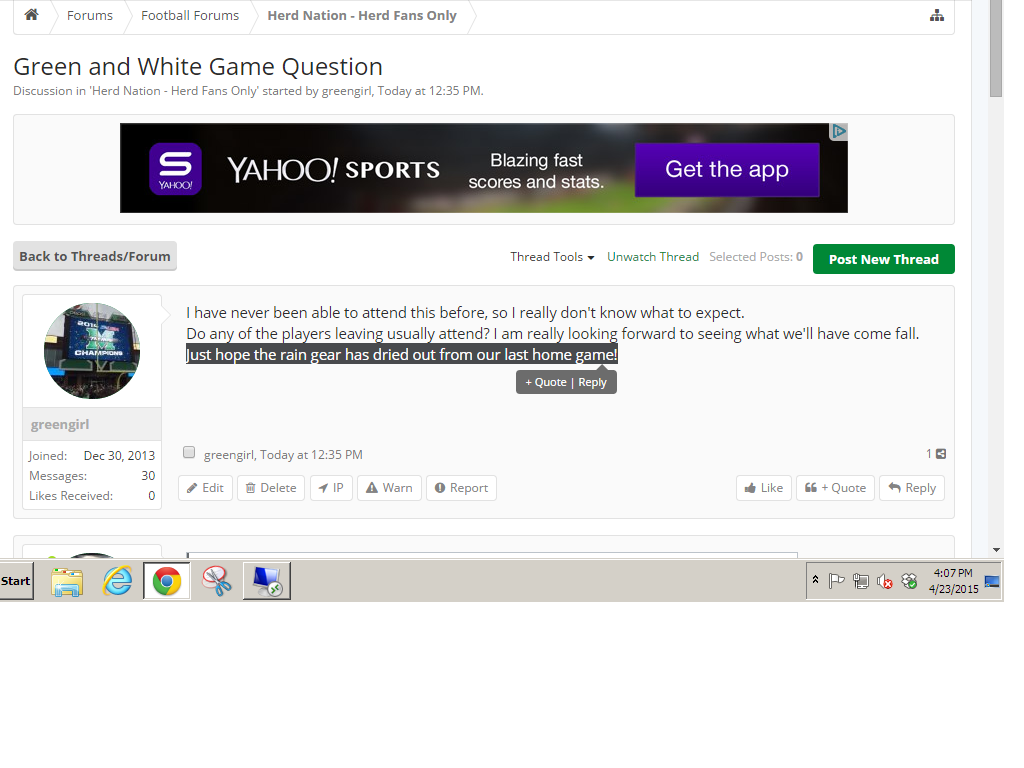
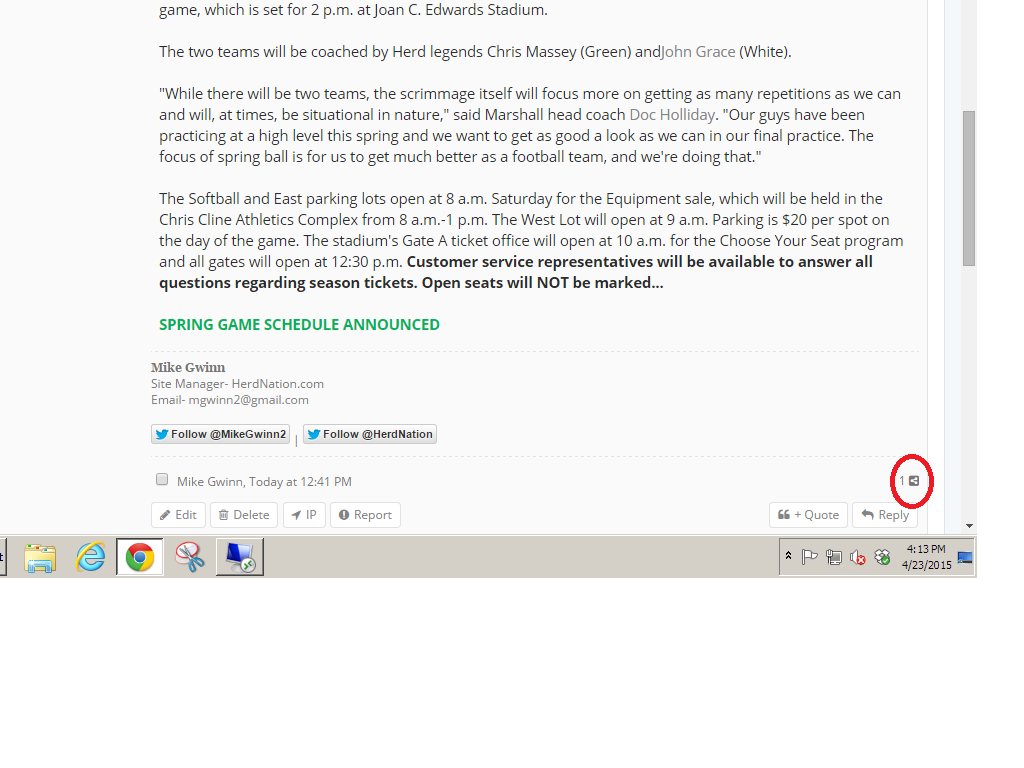
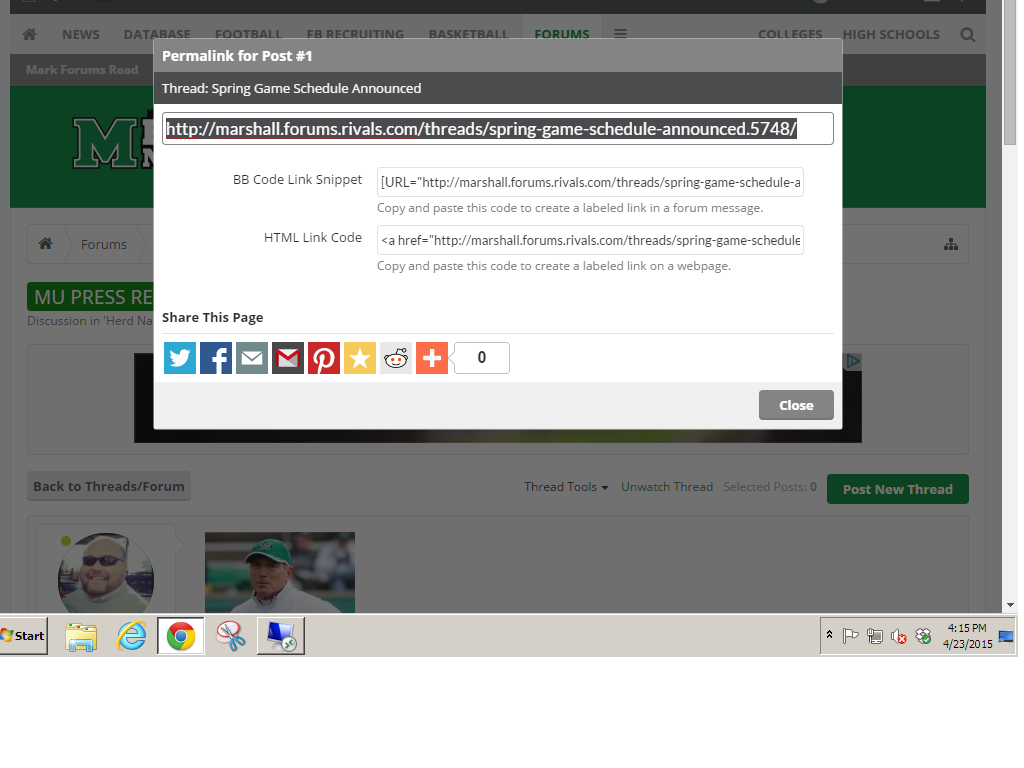
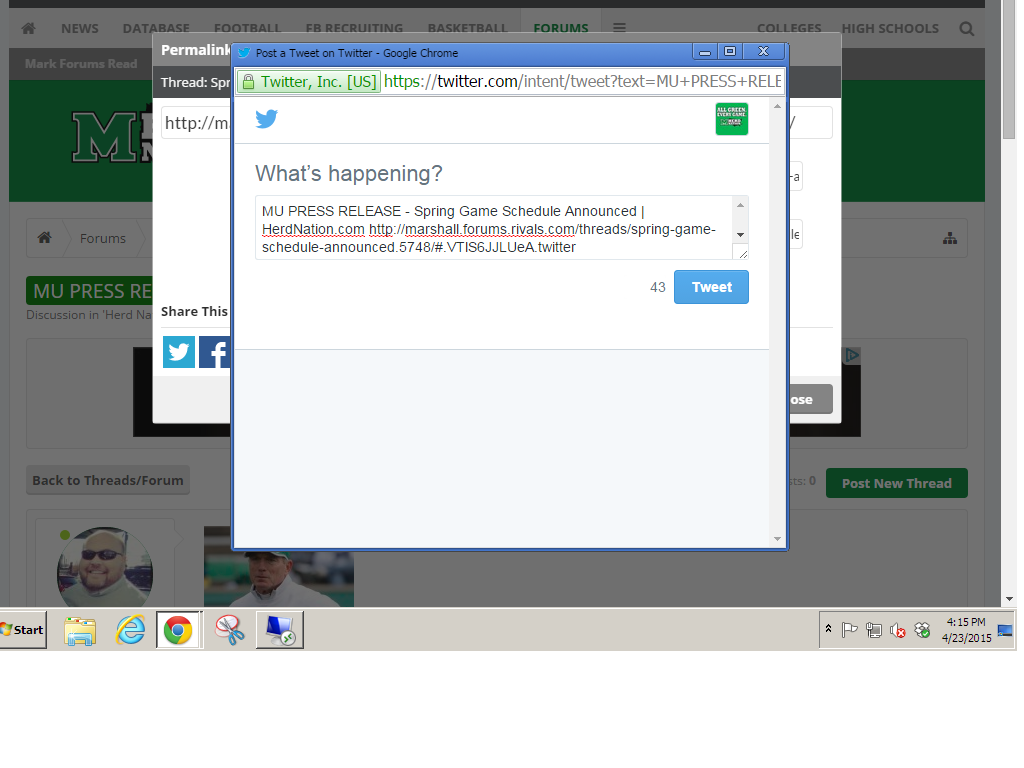
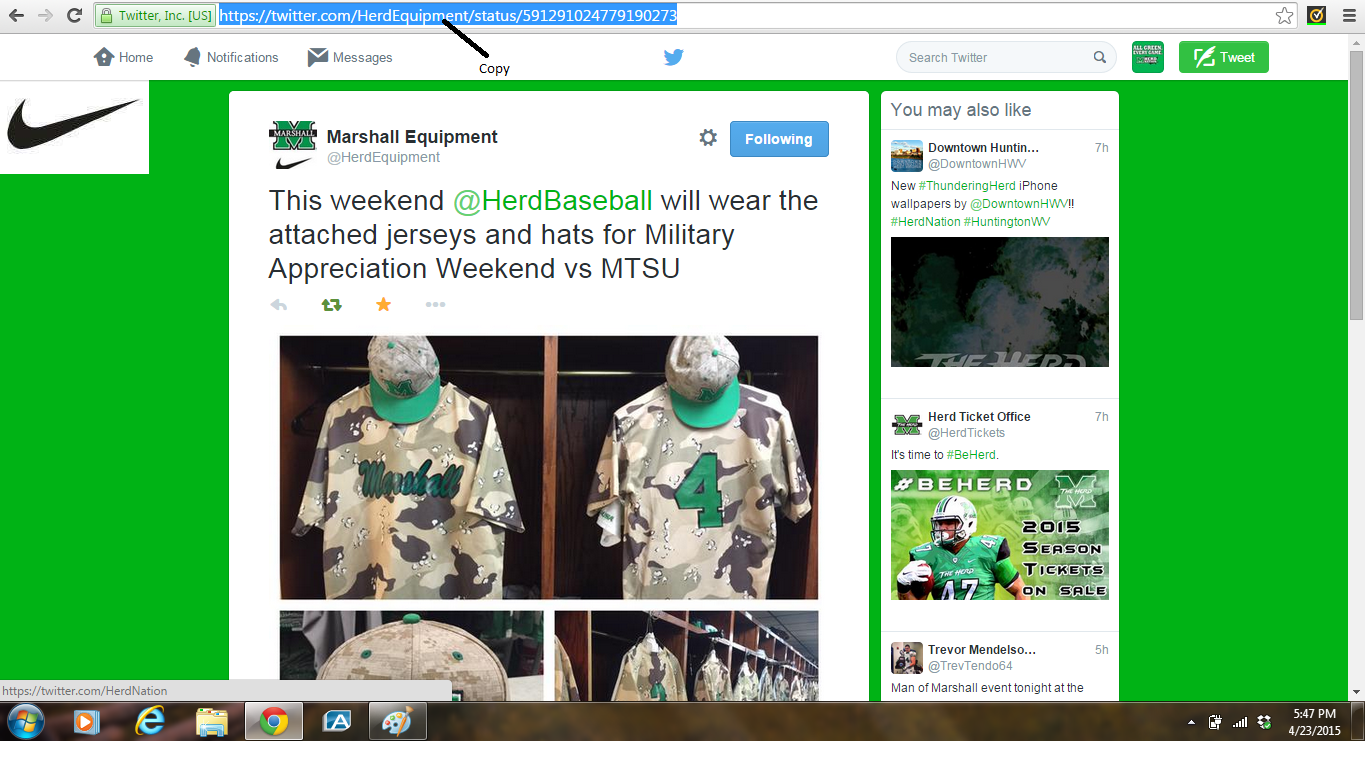
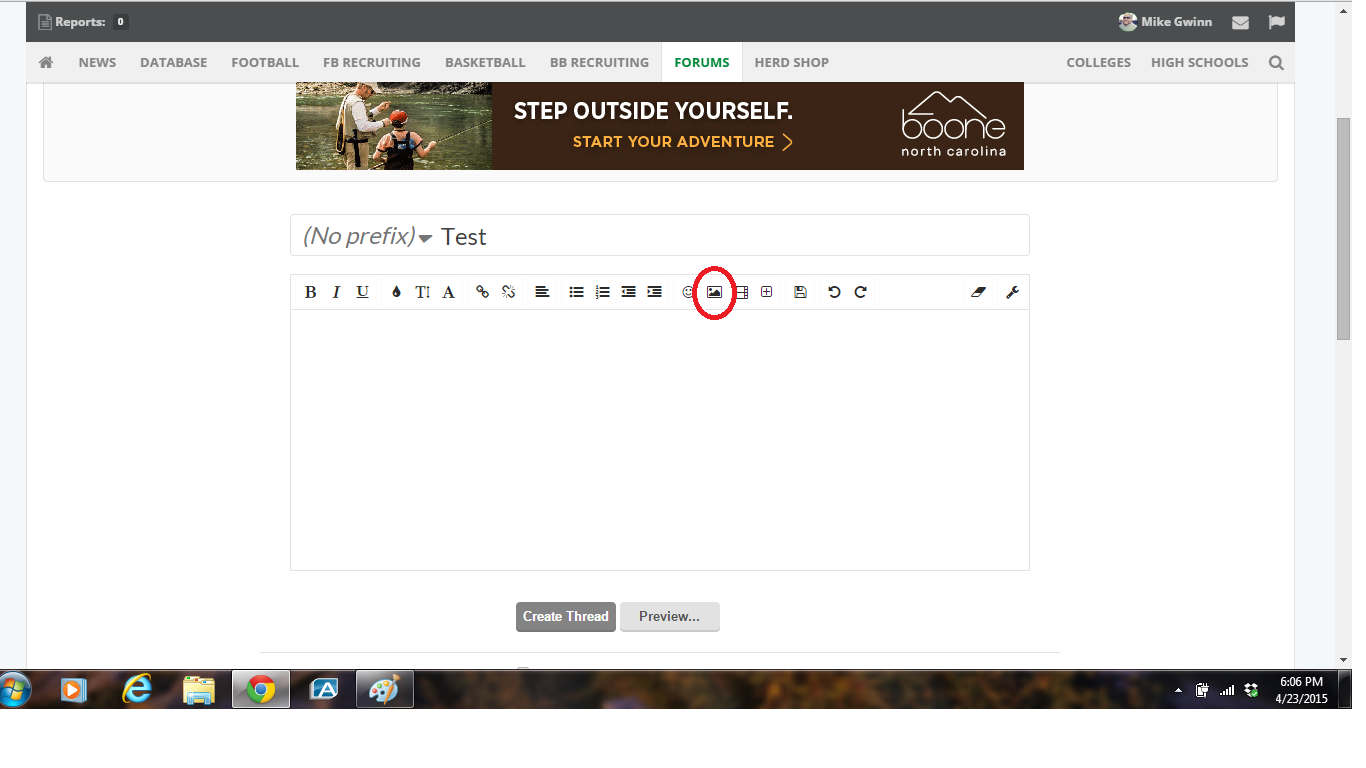
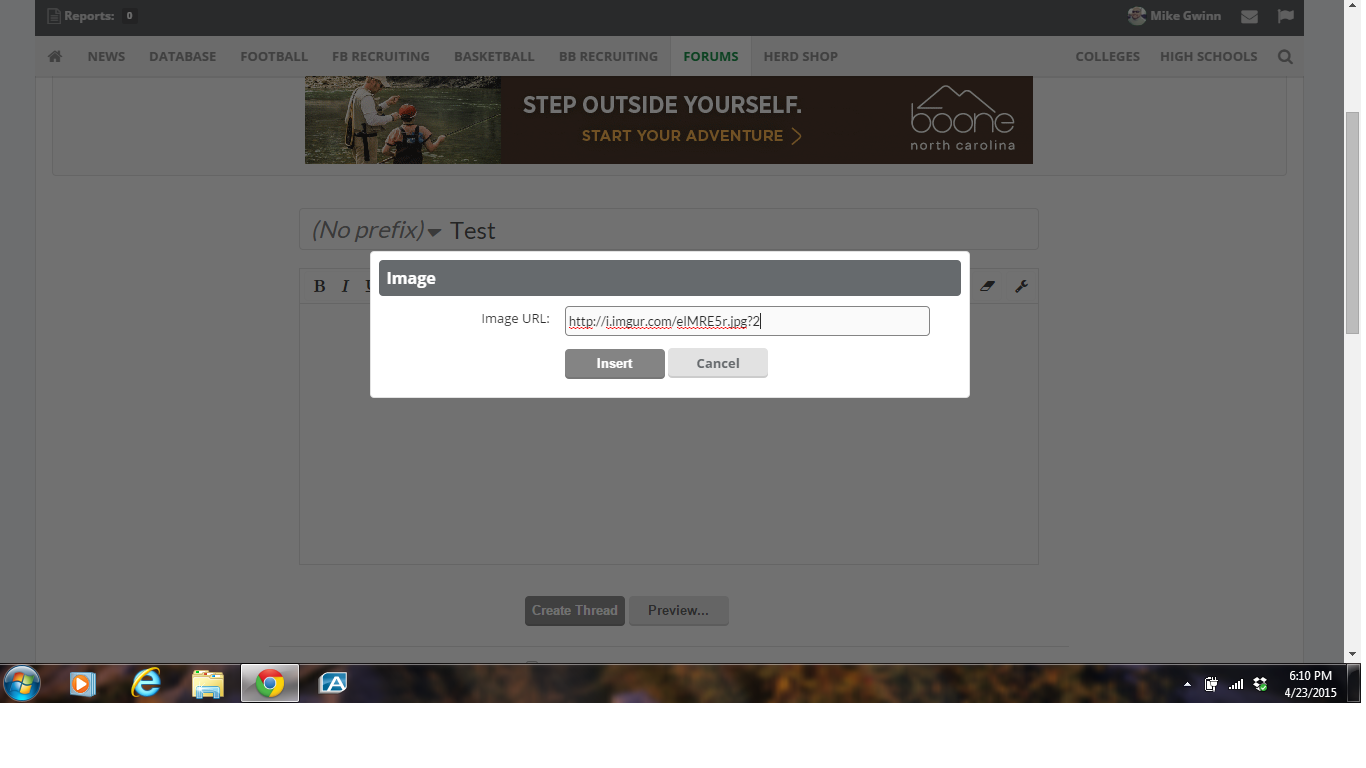
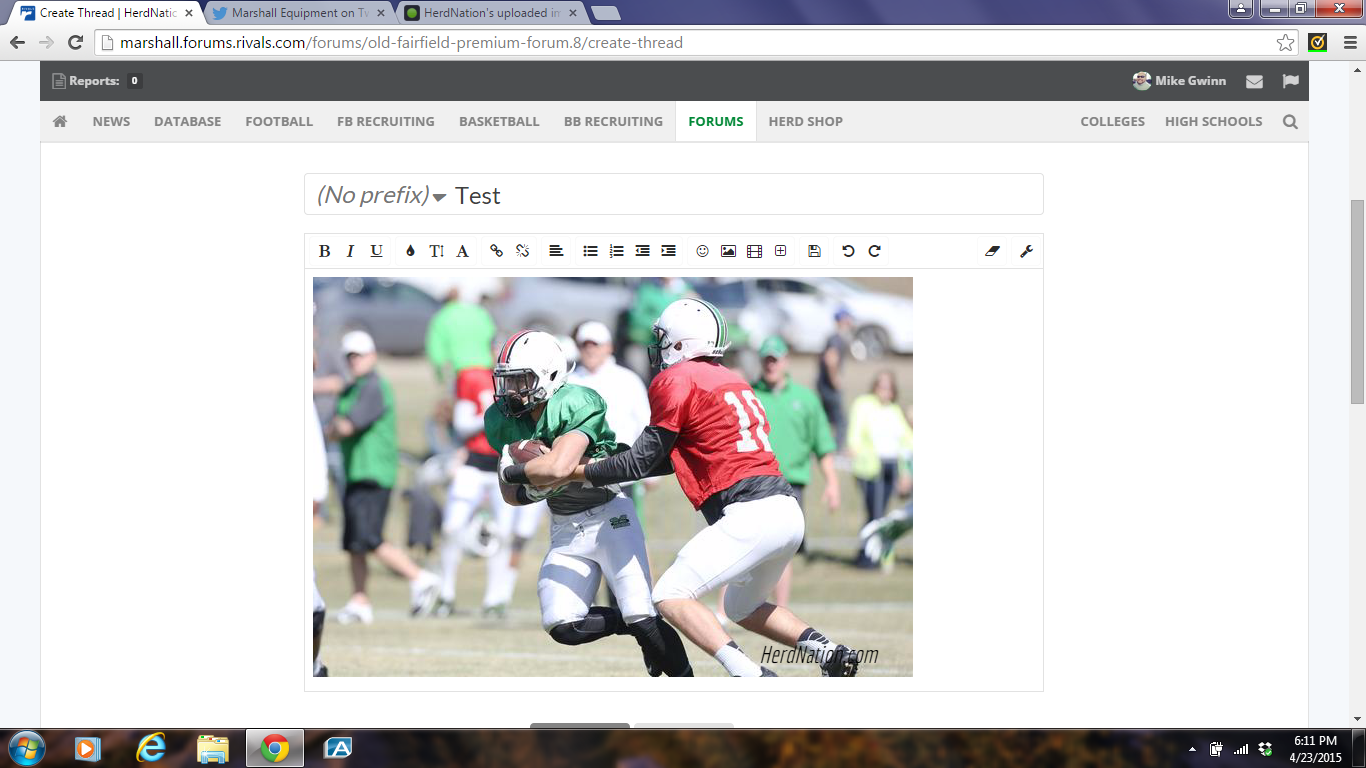
Mike,
I appreciate the tutorials. The new board is not without challenges to a guy like me but your helpful suggestions have made the transition much smoother for sure. Thank you!